5 Steps to Create Your Coaching Package with Kajabi
Apr 09, 2021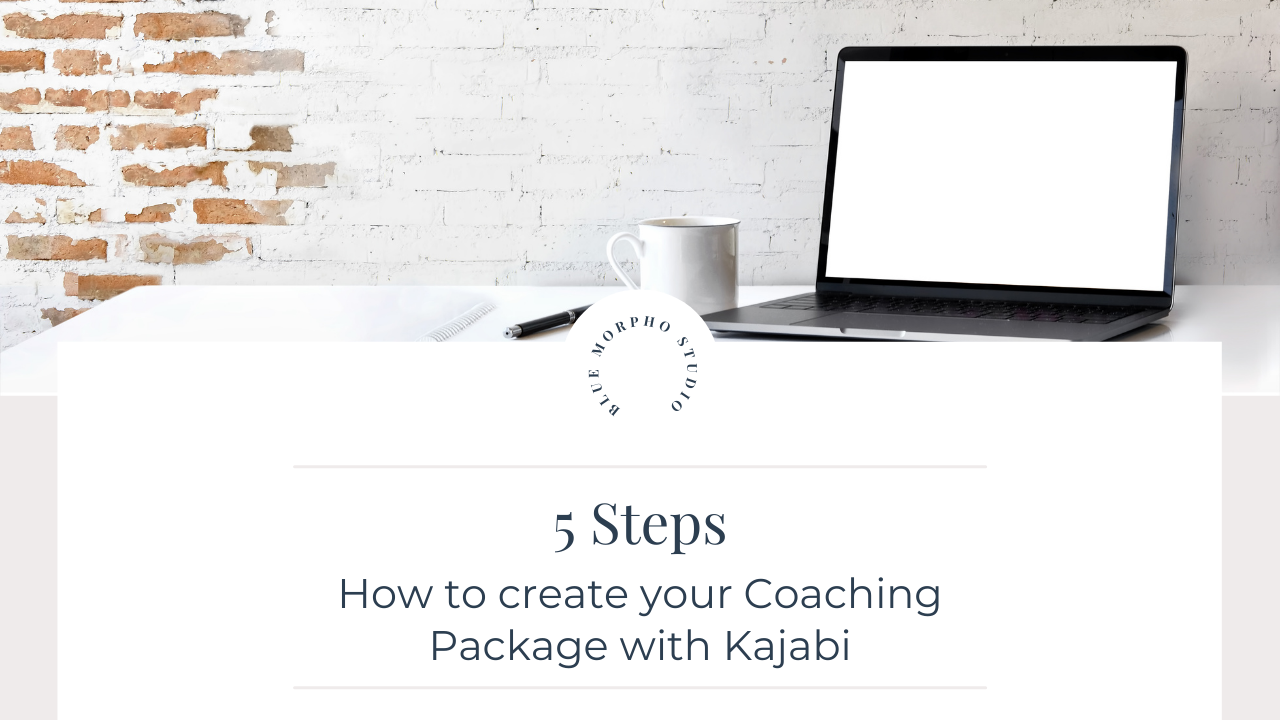
If you are a coach who uses Kajabi I'm sure you have thought a lot about how you can create your coaching offer without actually creating a product (a.k.a course) inside Kajabi. I will tell you how to easily create your first coaching package in just five steps, so you don't have to worry about the technical details.
➤ The first step is creating your offer. Make sure there is no product attached because this will be a ghost offer. A ghost offer is basically just a phrase to describe an offer without an actual product attached. If you accidentally attached a product (you will see this under “ Included products”) then you'll find a little “x” sign. If you click on it you can delete it from the offer (but NOT from your whole Kajabi account). You can find a lot of settings in this part of Kajabi, such as setting up an image for your offer or product access (for a coaching package you won't need this part of the settings). Next, on the “after purchase” part you can set up sending a notification to you or to your team members when somebody purchased your offer (this one is actually really valuable for a coach). Make sure you go through these settings 1 by 1 and customize the offer as you like it. 
➤ The second step is setting the price for your coaching offer. You can choose one-time payment, multiple payments or recurring subscription. If you want customers to pay the whole amount in one piece then choose one-time payment. If you want to offer a payment plan, like dividing payment up to two or three months (this is optimal if you have a high-cost offer for a coaching package) then choose multiple payments. And finally, if this coaching package is something you want to offer them every month, then choose recurring subscription (and Kajabi will send them the invoice with the same amount every week/month/year). In each option, you are able to choose the currency and the type of payment. Currently, you are only able to connect Stripe and PayPal with Kajabi. If you prefer one payment method over the other, you can make sure people are only able to pay with that method. Also, at every option, you will find a “text override” field. You can fill out this field with any copy you wish to appear as the price of your offer on the checkout page. If you choose multiple payments, you will also find a “number of payments” field. You have to decide for how many months you would like to send invoices to your customers.
For example, if you have a coaching package that is valued at $300, you can send a $100 invoice for three months. This way you provide flexibility for your customers to pay for your coaching package in multiple parts. If you have ongoing coaching clients and you want to send them invoices regularly, then the subscription-based offer may be the best for you. You will find special fields here as well, for example, a trial period (which is usually used for membership products), or the setup fee (for example if the first month is more expensive than the next ones). Here you don't necessarily have to send them invoices monthly but you can send them invoices weekly or yearly. This is totally up to you and your offer.
➤ The third step is to edit the checkout. As a coach, I suppose you usually have a conversation or a discovery call with your clients before they decide to work with you. In case you don’t need a separate sales page to sell your package, you will only need a well-written checkout page. Make sure in the footer menu you have your special service agreement and privacy policy attached. On the left sidebar, you will find the “footer navigation” settings. This is where you can choose the correct footer menu. In “offer details” you can write the actual copy for your checkout page. You can explain what's included, what they can expect from you, how they can book a call with you (we will talk about this part later). If you have a special brand color then you can set up your main brand color as the primary color of the checkout (Kajabi will use this color for hyperlinks and the color for all the buttons of the checkout page). As extra contact info you can ask for their name, address, or phone number. You are able to create any other special fields you might need. In the service agreement part, you can add an additional checkbox that they read and therefore agree on the terms and conditions of your coaching package. Also, don't forget to add some testimonials here because it can increase trust and eventually your chance that they will buy your package. You can add as many testimonials here as you like. 
➤ The fourth step is to add an automation to send an email the moment someone purchases your offer. This step is crucial if you have a coaching package because in that email you can send the link to your calendar where they can book the calls with you. Make sure you write down all the steps they need to work with you efficiently. For example, if you have a workbook that they have to fill in before the calls, make sure you link it here. If you would like to send them multiple emails (the same emails to everyone when they purchase your offer) you can create an email sequence under “Marketing”, and you can attach your email sequence as an automation to this offer “when they purchase the offer subscribe them to this email sequence”. It's up to you which option you prefer: one email or several emails.
➤ The last step is to create a thank you page or a welcome page under “Pages”, so when someone purchases your offer they will be redirected to this welcome page. Same way as in the email, tell them the most crucial steps of how they can work with you, tell them that they will get an email from you soon (let them know to check the spam and promotion folder as well) and create a call to action button which will redirect to your calendar in order to book a call right away here on the thank you page (this way they don't have to leave your Kajabi and the process won’t be interrupted for them). The other way to direct them to your calendar is to integrate your calendar right away on this landing page. For this, you have to grab the code from your calendar provider (usually this option is only included in the paid subscriptions) and insert it into a custom code block on the landing page. After you finish creating this landing page, go back to your offer, on the right sidebar check the box “Send the member to a thank you page”, choose “go to landing page” and choose the name of your pre-created thank you page.

And that was all the steps you need to create a technically perfectly set up coaching offer with Kajabi. I hope this blog post was helpful for you and it will make your job easier the next time you need to create a coaching package in your account. If you think this would help any of your friends or business besties then please make sure to share with them. If you have any comments or questions please leave them below and I will get back to you as soon as possible.
Would you like to see a short Instagram Reel about this topic? Go ahead and check out my IG account @studiobluemorpho
If you wanna learn more about Kajabi, my detailed course is coming soon! Sign up for the waitlist HERE
Have a question or you would like to work with Us?
Fill out the form below and we will get back to you as soon as possible!
*don't worry, you won't be on our email list by filling out the form*



